Outlook. Where is my folder?
This image has annoyed me for a while. It appears after you click the Try searching again in All Mail Items link when searching your e-mails.
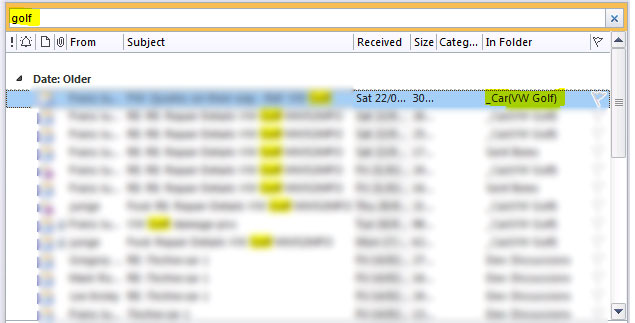
To be fair, Outlook is jolly good at finding your e-mails for you (well after the 2003 version). But I’m quite finicky about storing my e-mails and have quite a deep hierarchy.
Which is why the image above is so frustrating. Thanks for telling me what folder the e-mail is in, but what about where that “_Car(VW Golf)” folder lives!
I know there’s something else in that folder that I want to look at … take me to the folder too!
Perhaps it’s just me. Perhaps there’s a magic way to find out where the folder actually lives?
If there is, I don’t know it. Being a developer I thought I’d try and find a solution in the Outlook API. Turns out it’s quite straightforward to do with macros. I’ve done the hard work, you just need to import the module:
- Show the Developer Tab in Outlook.
- Enable macros.
- Download my FolderHelper module and save it on your Desktop (or wherever).
- In Outlook select Developer Tab, then click the Visual Basic button.
- Right-click on Modules in the left hand pane, and select Import
- Select the FolderHelper.bas module downloaded earlier.
Once installed, usage is much simpler:
- Performance a search (Ctrl+E), then click the Try searching again in All Mail Items link.
- Double click on a relevant e-mail (so it’s out of the Preview Pane)
- Click the Developer Tab and select either:
a) WhereAmI - brings up a dialog box with the path showing, or
b) SyncOutlookToMailItemLocation - which will select the folder in the folder pane:
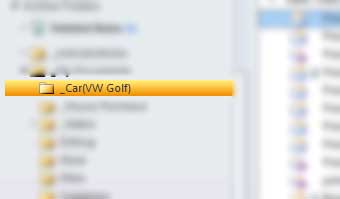
And that’s basically it.
Hope this helps, until next time!
Posted in : techie-stuff, tips, office, rants
